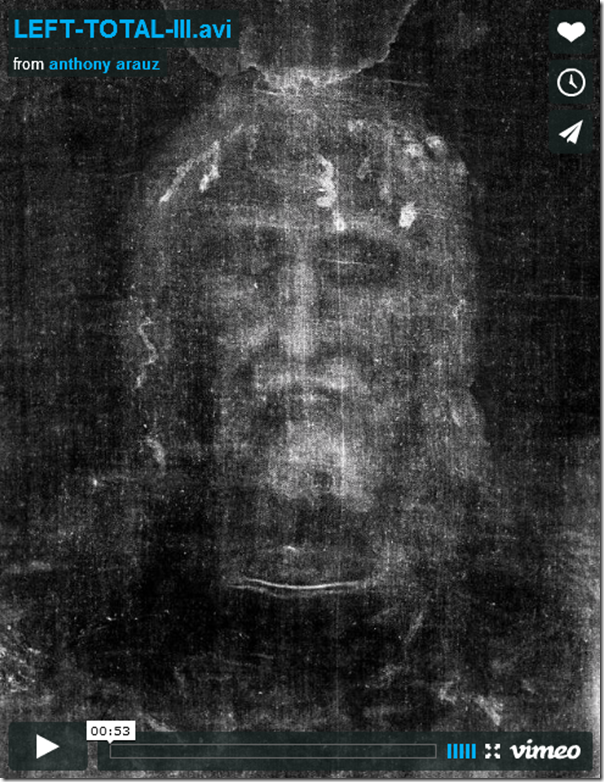The other day, when I was trying to compile all the Tame Swing examples,
I had a problem running one of the examples. The problem was that I was
running the example in Eclipse, and I was getting an error message
showing the Eclipse (the JVM really) couldn't find the icon image files.
I
thought I had everything configured properly, but still I
kept getting the same error message. Finally I decided to look at my
Java system properties and see what my build path really looked like. I
couldn't think of the right Java property to show the build path, so
instead of trying to print just the one Java property, I decided to
print all the Java properties, then dig through them manually. You print
Java system properties with the
System.getProperties() method.
Here's the code I used to print all the Java system properties:
Properties p = System.getProperties();
Enumeration keys = p.keys();
while (keys.hasMoreElements()) {
String key = (String)keys.nextElement();
String value = (String)p.get(key);
System.out.println(key + ": " + value);
}
|
And here's the output from that section of code:
java.runtime.name: Java(TM) 2 Runtime Environment, Standard Edition
sun.boot.library.path: /System/Library/Frameworks/JavaVM.framework/Versions/1.5.0/Libraries
java.vm.version: 1.5.0_07-87
awt.nativeDoubleBuffering: true
gopherProxySet: false
java.vm.vendor: "Apple Computer, Inc."
java.vendor.url: http://apple.com/
path.separator: :
java.vm.name: Java HotSpot(TM) Client VM
file.encoding.pkg: sun.io
user.country: US
sun.os.patch.level: unknown
java.vm.specification.name: Java Virtual Machine Specification
user.dir: /Users/al/DD/Projects/TameSwing
java.runtime.version: 1.5.0_07-164
java.awt.graphicsenv: apple.awt.CGraphicsEnvironment
java.endorsed.dirs: /System/Library/Frameworks/JavaVM.framework/Versions/1.5.0/Home/lib/endorsed
os.arch: i386
java.io.tmpdir: /tmp
line.separator:
java.vm.specification.vendor: Sun Microsystems Inc.
os.name: Mac OS X
sun.jnu.encoding: MacRoman
java.library.path: .:/Library/Java/Extensions:/System/Library/Java/Extensions:/usr/lib/java
java.specification.name: Java Platform API Specification
java.class.version: 49.0
sun.management.compiler: HotSpot Client Compiler
os.version: 10.4.10
user.home: /Users/al
user.timezone:
java.awt.printerjob: apple.awt.CPrinterJob
file.encoding: MacRoman
java.specification.version: 1.5
java.class.path: /Users/al/DD/Projects/TameSwing/bin:/System/Library/Frameworks/JavaVM.framework/Versions/1.5.0/Classes/.compatibility/14compatibility.jar
user.name: al
apple.awt.graphics.UseQuartz: true
java.vm.specification.version: 1.0
java.home: /System/Library/Frameworks/JavaVM.framework/Versions/1.5.0/Home
sun.arch.data.model: 32
user.language: en
java.specification.vendor: Sun Microsystems Inc.
awt.toolkit: apple.awt.CToolkit
java.vm.info: mixed mode, sharing
java.version: 1.5.0_07
java.ext.dirs: /Library/Java/Extensions:/System/Library/Java/Extensions:/System/Library/Frameworks/JavaVM.framework/Versions/1.5.0/Home/lib/ext
sun.boot.class.path: /System/Library/Frameworks/JavaVM.framework/Versions/1.5.0/Classes/classes.jar:/System/Library/Frameworks/JavaVM.framework/Versions/1.5.0/Classes/ui.jar:/System/Library/Frameworks/JavaVM.framework/Versions/1.5.0/Classes/laf.jar:/System/Library/Frameworks/JavaVM.framework/Versions/1.5.0/Classes/sunrsasign.jar:/System/Library/Frameworks/JavaVM.framework/Versions/1.5.0/Classes/jsse.jar:/System/Library/Frameworks/JavaVM.framework/Versions/1.5.0/Classes/jce.jar:/System/Library/Frameworks/JavaVM.framework/Versions/1.5.0/Classes/charsets.jar
java.vendor: Apple Computer, Inc.
file.separator: /
java.vendor.url.bug: http://developer.apple.com/java/
sun.io.unicode.encoding: UnicodeLittle
sun.cpu.endian: little
mrj.version: 1040.1.5.0_07-164
sun.awt.exception.handler: apple.awt.CToolkit$EventQueueExceptionHandler
sun.cpu.isalist: